 Last updated 6 months ago
Last updated 6 months agoHave you ever needed to find and replace complex text patterns in your documents? Maybe you wanted to find all email addresses, phone numbers, or specific formatting in a large text file? This is where the Regular Expression feature in Text Edit Plus comes to the rescue.
Don't let the technical name scare you! Regular expressions (or "regex" for short) are simply a powerful way to search for text patterns. Think of them as super-smart search terms that can find not just exact words, but patterns of text.
For example, instead of searching for one specific email address, you can search for the pattern of an email address and find all of them at once.
In Text Edit Plus, you can access this powerful tool easily:
The Regular Expression feature gives you two useful options:
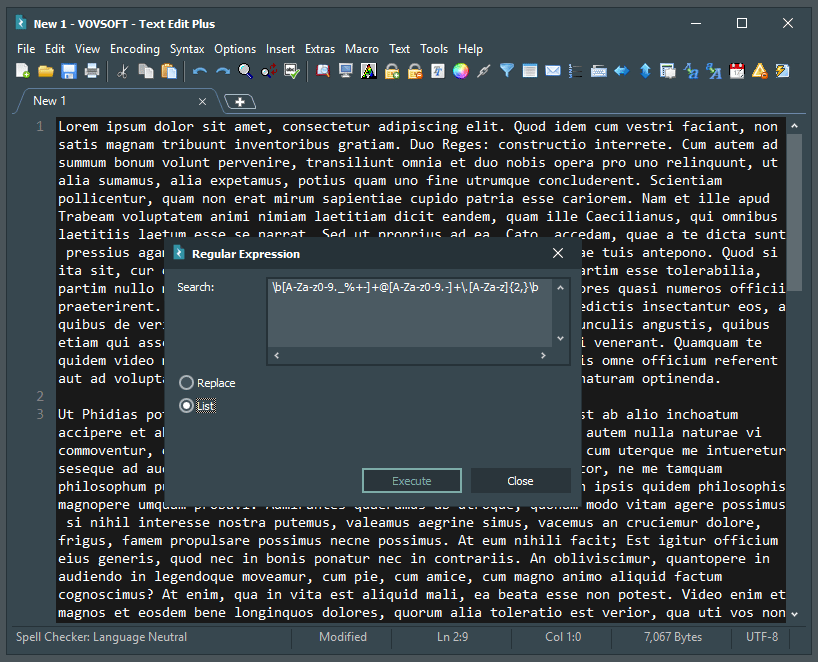
This option is incredibly useful when you just want to see what matches your pattern. It will:
This is perfect when you want to find text patterns and replace them with something else. Here's what you can do:
Simply enter your search pattern in the "Search" field and what you want to replace it with in the replacement field.
When using Replace mode, you can use placeholders like $1, $2, $3 in the replacement field. These are special placeholders that refer to captured groups in your search pattern.
Here's a simple example: Let's say you want to swap first and last names. If you have "John Smith" and want it to become "Smith, John":
(\w+) (\w+) (this captures the first name as $1 and last name as $2)$2, $1 (this puts the last name first, adds a comma, then the first name)The numbers correspond to the order of parentheses in your search pattern:
$1 = first captured group (first set of parentheses)$2 = second captured group (second set of parentheses)$3 = third captured group (third set of parentheses)This lets you rearrange and reuse any parts of what you found, making complex text transformations possible.
Let's look at a practical example. Say you want to find all email addresses in a text document. Here's a simple pattern you can use:
\b[A-Za-z0-9._%+-]+@[A-Za-z0-9.-]+\.[A-Za-z]{2,}\bDon't worry about understanding every part of this pattern. Just know that when you paste this into the Search field and choose "List" mode, Text Edit Plus will show you every email address in your document. If you want to replace all email addresses with something else, you can switch to "Replace" mode instead.
The Regular Expression feature in Text Edit Plus might seem intimidating at first, but it's actually a user-friendly implementation of a powerful tool. With its simple interface offering both List and Replace options, you can tackle complex text manipulation tasks with confidence.
Next time you find yourself doing repetitive find-and-replace operations, remember that the Regular Expression feature is there to make your life easier. Give it a try – you might be surprised at how much time it can save you!
