 Last updated 5 years ago
Last updated 5 years agoIf the computer we use is shared by other people such as coworkers, brother, sister and so forth, we may wish to secure our sensitive documents, photo albums, videos, emails and any kind of data in our computer. Fortunately there are folder locker programs around. Vovsoft Hide Files, probably the easiest one of those, can password protect any secret or embarrassing files and hide them quickly.
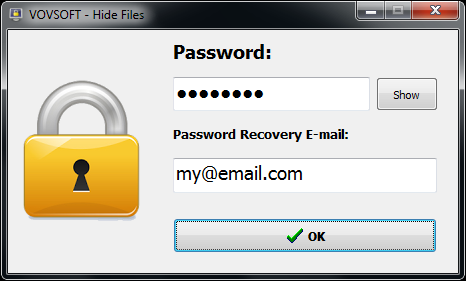
When the software is run for the first time, you are required to enter a master password and email address for password recovery. If you forget your password after a while, it is important a password recovery email was entered in the first place.
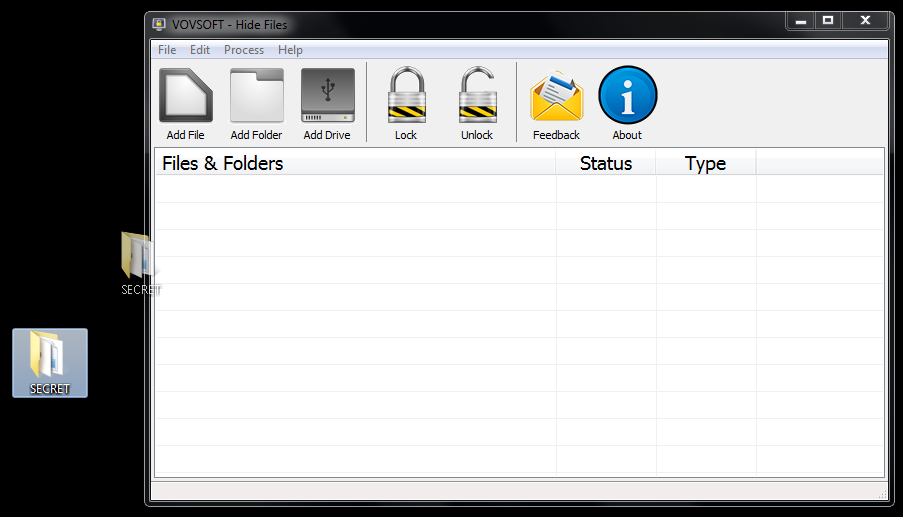
In the main form of the software, you can easily add files or folders by using the menu or dragging & dropping.
Once you added some files or folders, then you need to “lock” these by using the menu.
A “locked” file or folder is not seen any more, even if you search its filename.
You can “unlock” these files whenever you need them again. It is important to “unlock” these files before reinstalling Microsoft Windows operating system or formatting your local hard drive, external hard drive, SSD drive, SD/MMC memory cards or USB flash disk, whichever your files were on.

 Responses (1)
Responses (1)