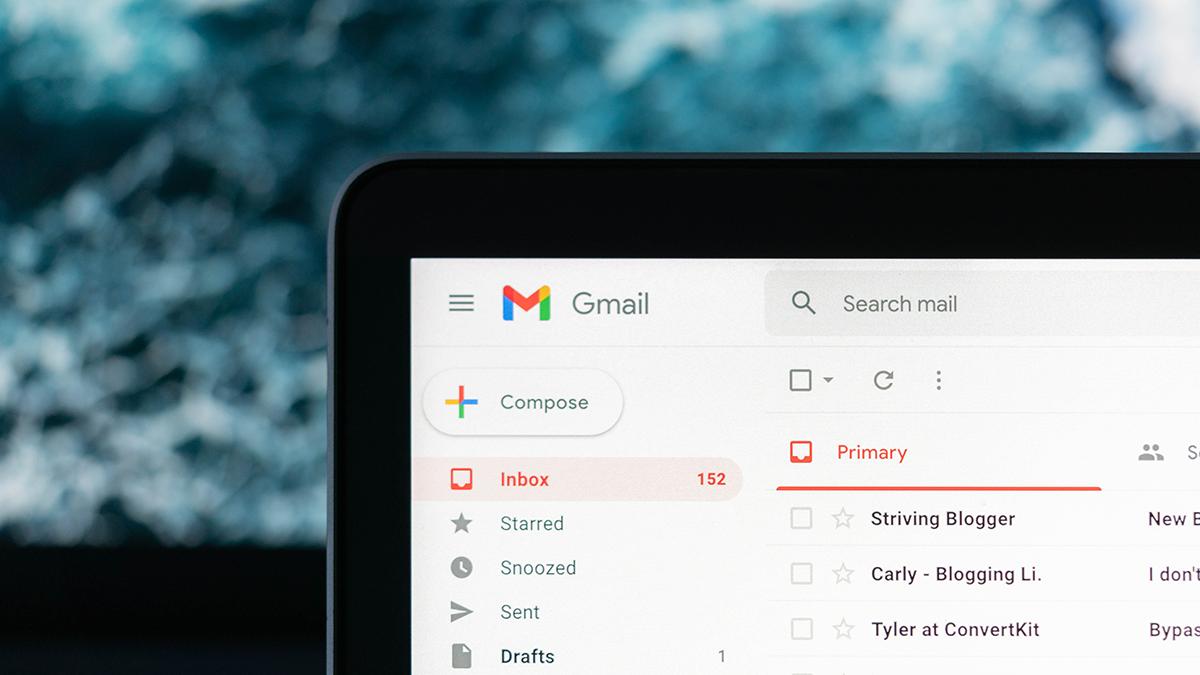
 Last updated 2 years ago
Last updated 2 years agoNew Way:
Old Way:
Starting May 30th 2022, Google no longer supports using Less Secure Apps!
After you complete the steps above, download and install Download Mailbox Emails software for Windows.
Use the following information on the application for your gmail.com or googlemail.com account:
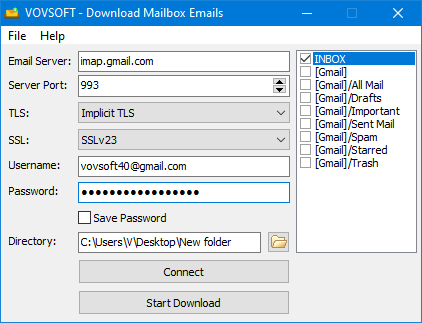
Email Server: imap.gmail.com
Server Port: 993
TLS: Implicit TLS
SSL: SSLv23
Click "Connect" button.
Then, choose INBOX (or any other folder).
Finally, click "Start Download" button. The contents of your INBOX will be downloaded (as EML files) into the specified directory.

 Responses (5)
Responses (5)