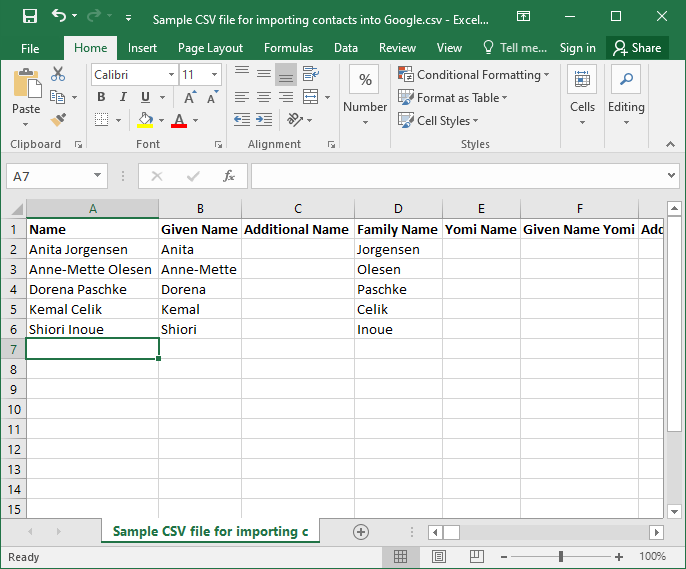What is a CSV file?
CSV (Comma Separated Values) file is a plain text file that contains a list of data. These files are often used for exchanging data between different applications. For example, databases and contact managers often support CSV files. These files may sometimes be called Character Separated Values or Comma Delimited files. They mostly use the comma character to separate (or delimit) data, but sometimes use other characters, like semicolons.
You can export complex data from one application to a CSV file, and then import the data in that CSV file into another application.
How to import CSV files into Gmail?
If you want to convert your contacts (VCF file) to a CSV file and import it into Gmail:
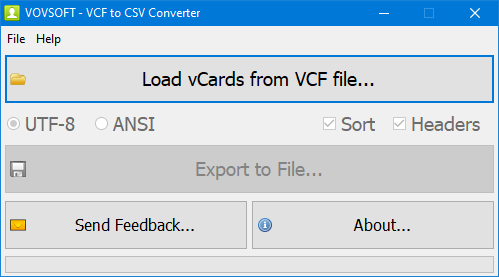
- Download VCF to CSV Converter and run the application.
- Click "Load vCards from VCF File" button and select your VCF file.
- Click "Export to File" button.
- Select "Comma-Separated Values File".
- Select "Google CSV Format".
- Go to Gmail Contacts.
- Import the CSV file into Google Contacts. That's all!

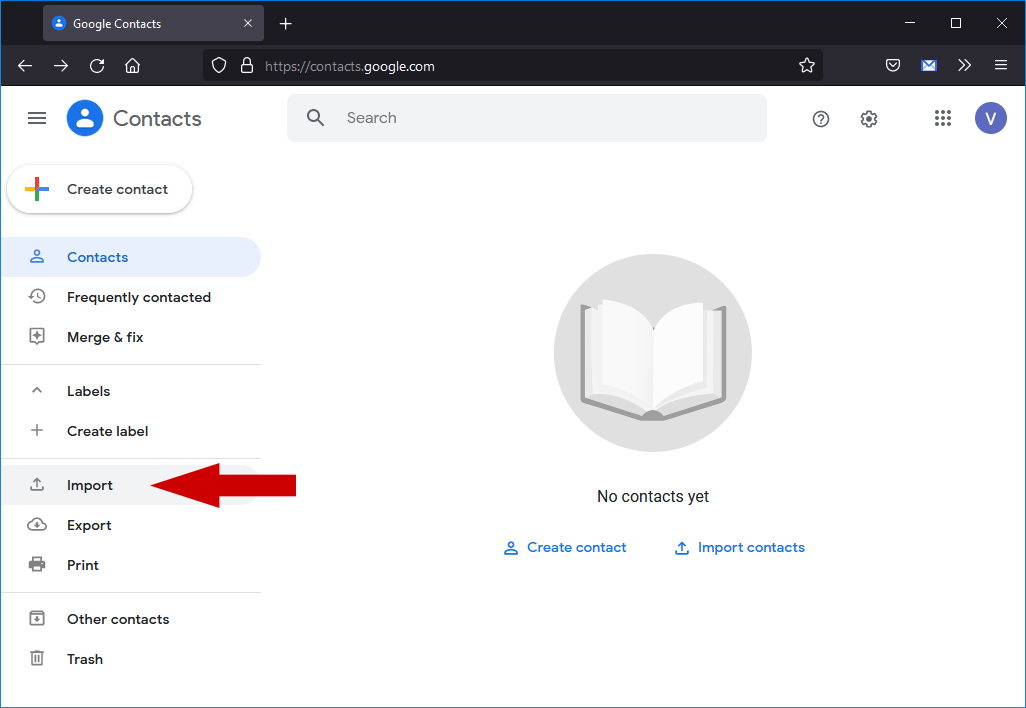
Alternatively, if you want to create a CSV file for your contacts manually:
- Create a new document in Microsoft Excel, OpenOffice Calc, LibreOffice Calc, or Google Sheets.
- Add a column heading for each piece of information you want to record (for example, first name, last name, email address, phone number), and then type the information in the appropriate columns.
- Select File > Save As.
- Use the drop-down box to select CSV (Comma delimited) (*.csv), give your file a name, and then select Save.
- Save your Excel file as a CSV file.
- You can now use this new CSV file to import your contacts into Gmail.
 Download Sample CSV file for importing contacts into Google.csv
Download Sample CSV file for importing contacts into Google.csv
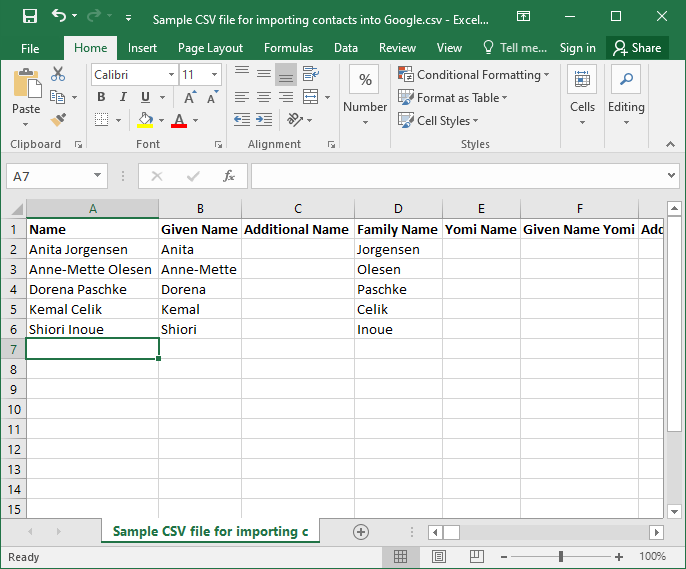
Header Fields for Google CSV Files
The following header fields can be used to prepare a CSV file for Google Contacts.
- Name
- Given Name
- Additional Name
- Family Name
- Yomi Name
- Given Name Yomi
- Additional Name Yomi
- Family Name Yomi
- Name Prefix
- Name Suffix
- Initials
- Nickname
- Short Name
- Maiden Name
- Birthday
- Gender
- Location
- Billing Information
- Directory Server
- Mileage
- Occupation
- Hobby
- Sensitivity
- Priority
- Subject
- Notes
- Language
- Photo
- Group Membership
- E-mail 1 - Type
- E-mail 1 - Value
- E-mail 2 - Type
- E-mail 2 - Value
- Phone 1 - Type
- Phone 1 - Value
- Address 1 - Type
- Address 1 - Formatted
- Address 1 - Street
- Address 1 - City
- Address 1 - PO Box
- Address 1 - Region
- Address 1 - Postal Code
- Address 1 - Country
- Address 1 - Extended Address
- Organization 1 - Type
- Organization 1 - Name
- Organization 1 - Yomi Name
- Organization 1 - Title
- Organization 1 - Department
- Organization 1 - Symbol
- Organization 1 - Location
- Organization 1 - Job Description
- Website 1 - Type
- Website 1 - Value
Vovsoft VCF to CSV Converter automatically organizes all the information in your contact list in accordance with the Gmail CSV format and creates a CSV file for you.
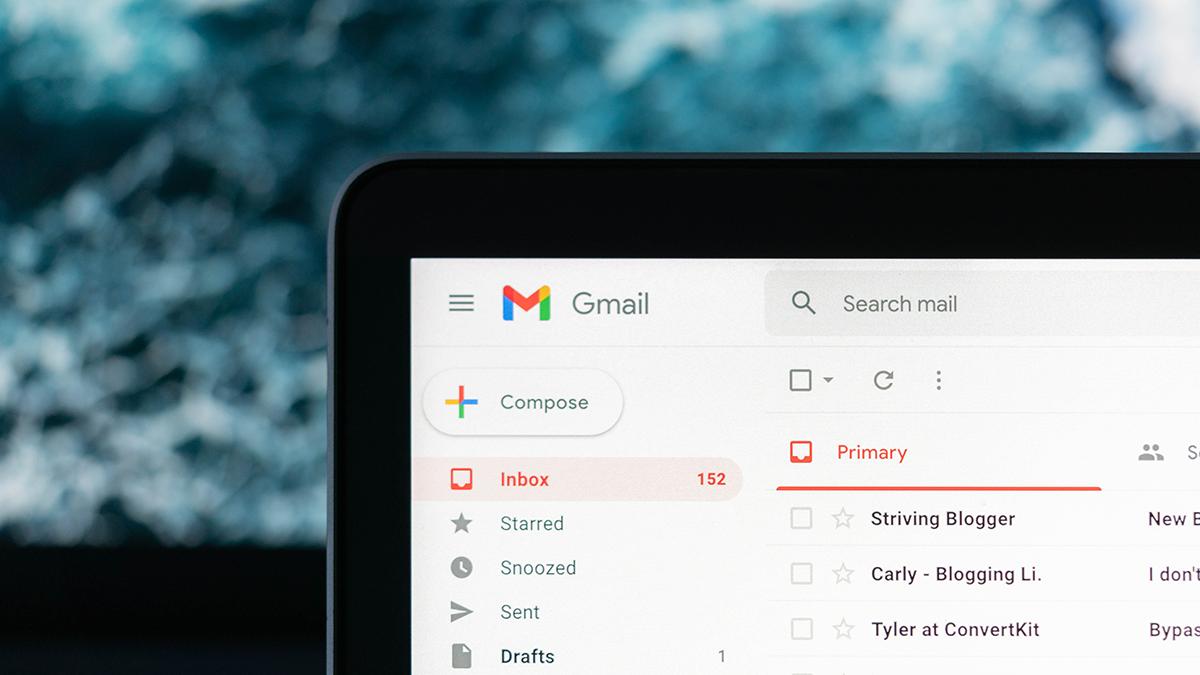
 Last updated 1 year ago
Last updated 1 year ago
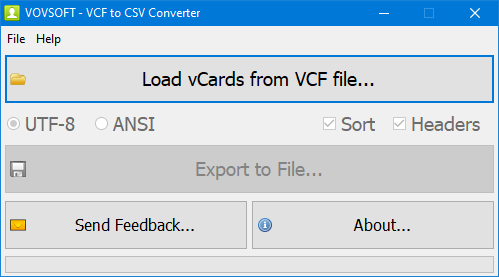

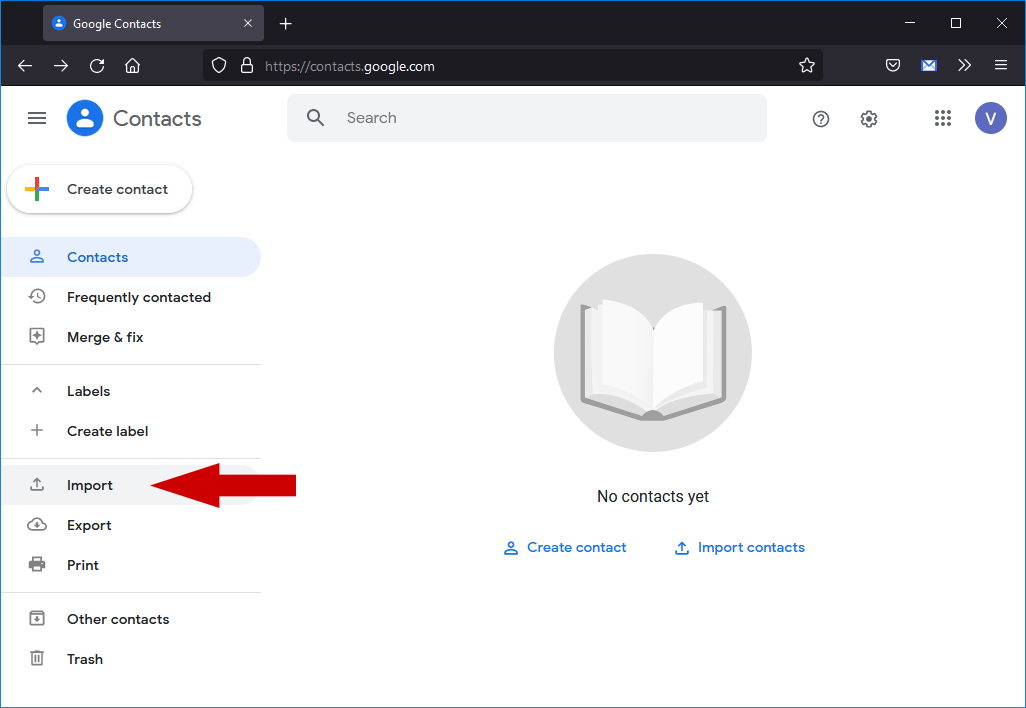
 Download Sample CSV file for importing contacts into Google.csv
Download Sample CSV file for importing contacts into Google.csv