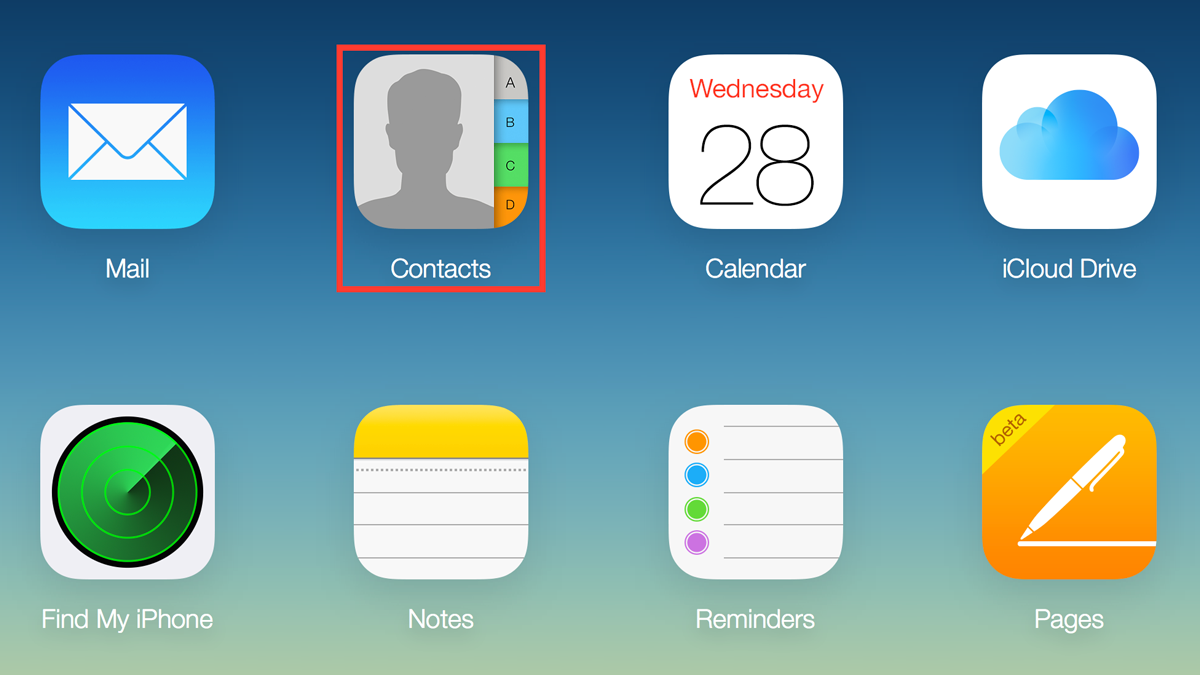
 Last updated 1 year ago
Last updated 1 year agoIn this article we will cover how to get your vCard (.vcf file) into CSV format so you can import your iCloud contacts into Outlook on your PC.
Mac, iPhone and iPad users may want to export their contacts. You can export all contacts from iCloud to a VCF file using the following steps:
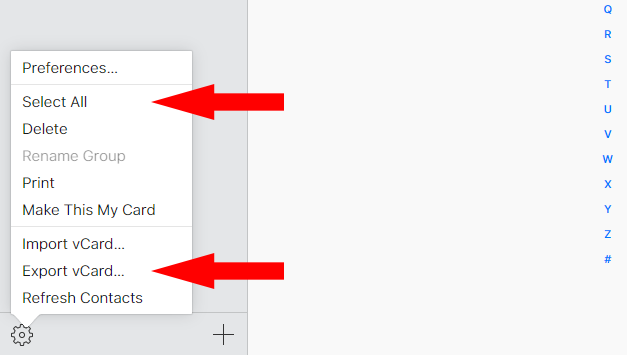
IMPORTANT: Make sure you've exported all of your contacts from iCloud! The most common mistake we see customers make is they export only 1 contact from iCloud when they intended to export all of them.
In this step, you need to convert your contacts (VCF file) to a CSV file in Outlook supported format.
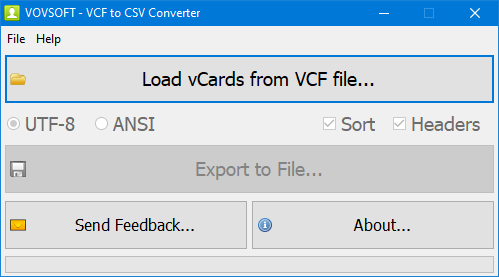
You can easily import the CSV file into Outlook Contacts.

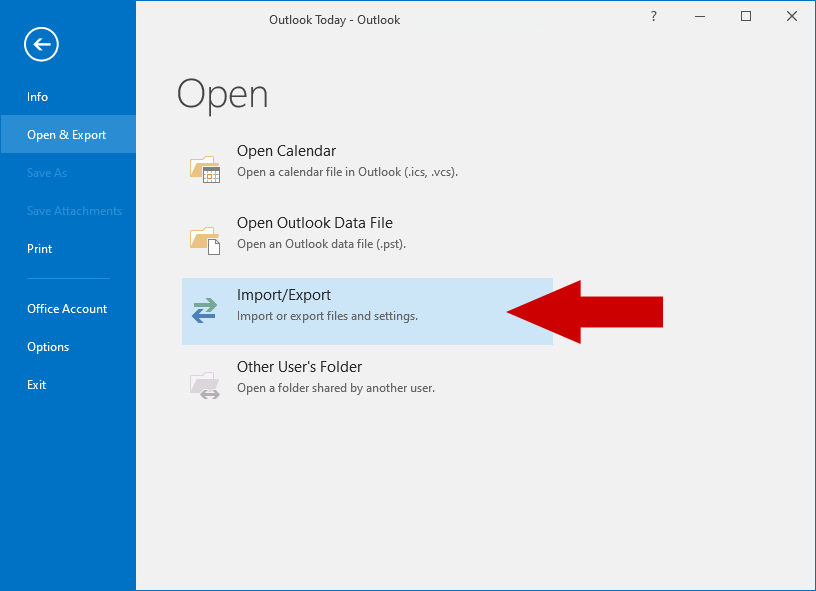
VCF files store information regarding your contacts, enclosing vCards (short for Virtual Business Cards). These files primarily store names, phone numbers, emails and notes in order to export and import contacts.
You can easily export the contents of the VCF file using VCF to CSV Converter. This program runs on Windows 11, Windows 10, Windows 8/8.1, Windows 7, Windows Vista, Windows XP. It supports a wide variety of VCF formats including iCloud, Android, Google Contacts, and Outlook.
