 Last updated 3 years ago
Last updated 3 years ago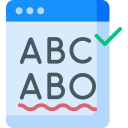
You can start the "Spell Checker" functionality by using the menu item Syntax > Default. That will underline unidentified words.
By pressing F7 key, you can go through the unidentified words one by one.
You can also right-click any unidentified word in your text, Text Edit Plus will display "Suggested Corrections" at the top of the popup menu.
Text Edit Plus supports DIC and AFF dictionary files and comes with preinstalled English and German dictionaries. The same dictionary files are also supported by OpenOffice and LibreOffice.
You can find and download dictionaries for a wide variety of languages using the links below:
Copy .dic and .aff files into Dictionaries folder inside Text Edit Plus directory.
The default dictionary folder:
You can use the menu: Tools > Spell Checker
Using the options, you can set default spell checker language, explore installed dictionaries, update dictionary list, or add new dictionary files.
