
 Last updated 1 year ago
Last updated 1 year agoDepending on your Windows version, you can install many TTS (Text-to-Speech) enabled languages (Voices) using Windows Settings (Control Panel).
💡 Language Packs for Windows: https://support.microsoft.com/en-us/windows/language-packs-for-windows-a5094319-a92d-18de-5b53-1cfc697cfca8
Please note: Windows 10 Single Language Edition and Windows 11 Single Language Edition may not allow installing new languages.
In Windows settings, you can download and set your speech language.
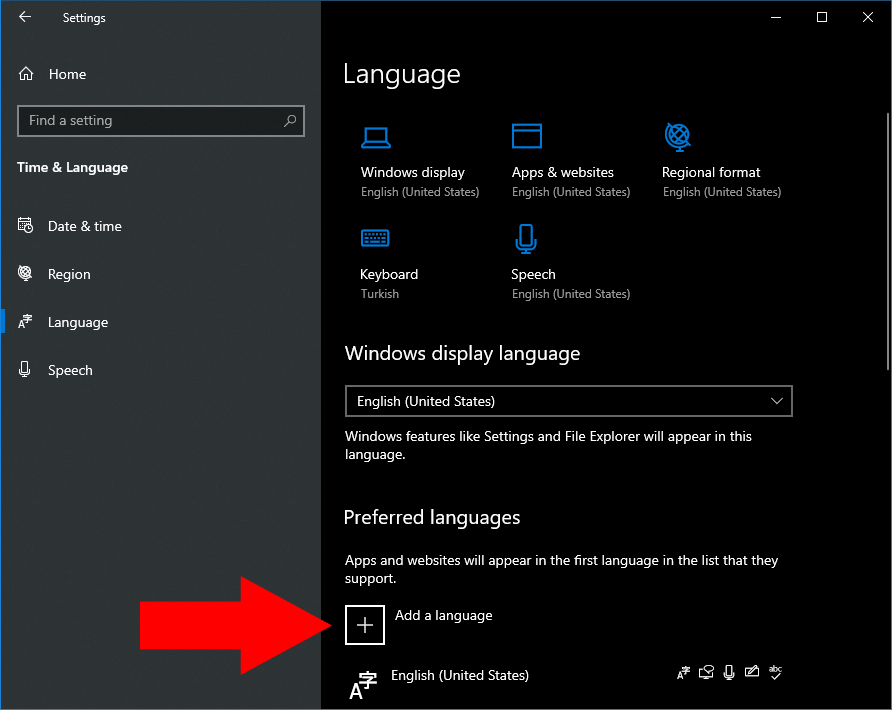
Please note: Windows 8.1 Single Language Edition may not allow installing new languages.
Please note: Windows 7 language packs are available for computers that are running Windows 7 Ultimate or Windows 7 Enterprise.
| Language, country or region | Male | Female |
|---|---|---|
| Arabic | - | Hoda |
| Arabic (Saudi Arabia) | Naayf | - |
| Bulgarian | Ivan | - |
| Cantonese (Traditional, Hong Kong SAR) | Danny | Tracy |
| Catalan | - | Herena |
| Chinese (Simplified) | Kangkang | Huihui, Yaoyao |
| Chinese (Traditional, Taiwan) | Zhiwei | Yating, Hanhan |
| Croatian | Matej | - |
| Czech (Czech Republic) | Jakub | - |
| Danish | - | Helle |
| Dutch | Frank | - |
| English (Australia) | James | Catherine |
| English (Canada) | Richard | Linda |
| English (Great Britain) | George | Hazel, Susan |
| English (India) | Ravi | Heera |
| English (Ireland) | Sean | - |
| English (United States) | David, Mark | Zira |
| Finnish | - | Heidi |
| Flemish (Belgian Dutch) | Bart | - |
| French (Canada) | Claude | Caroline |
| French (France) | Paul | Hortence, Julie |
| French (Switzerland) | Guillaume | - |
| German (Austria) | Michael | - |
| German (Germany) | Stefan | Hedda, Katja |
| German (Switzerland) | Karsten | - |
| Greek | Stefanos | - |
| Hebrew | Asaf | - |
| Hindi (India) | Hemant | Kalpana |
| Hungarian (Hungary) | Szabolcs | - |
| Indonesian (Indonesia) | Andika | - |
| Italian | Cosimo | Elsa |
| Japanese | Ichiro | Ayumi, Haruka |
| Korean | - | Heami |
| Malay | Rizwan | - |
| Norwegian | Jon | - |
| Polish (Poland) | Adam | Paulina |
| Portuguese (Brazil) | Daniel | Maria |
| Portuguese (Portugal) | - | Helia |
| Romanian (Romania) | Andrei | - |
| Russian (Russia) | Pavel | Irina |
| Slovak (Slovakia) | Filip | - |
| Slovenian | Lado | - |
| Spanish (Spain) | Pablo | Helena, Laura |
| Spanish (Mexico) | Raul | Sabina |
| Swedish | Bengt | - |
| Tamil | Valluvar | - |
| Thai (Thailand) | Pattara | - |
| Turkish | Tolga | - |
| Vietnamese | An | - |
| Language | Code | Gender | Voice name |
| English (USA) | en-US | Female | Microsoft Zira |
| English (USA) | en-US | Male | Microsoft David |
| English (GB) | en-GB | Female | Microsoft Hazel |
| English (India) | en-IN | Female | Microsoft Heera |
| Chinese (China) | zh-CN | Female | Microsoft Huihui |
| Chinese (Hong Kong) | zh-HK | Female | Microsoft Tracy |
| Chinese (Taiwan) | zh-TW | Female | Microsoft Hanhan |
| French (France) | fr-FR | Female | Microsoft Hortense |
| German (Germany) | de-DE | Female | Microsoft Hedda |
| Italian (Italy) | it-IT | Female | Microsoft Elsa |
| Japanese (Japan) | ja-JP | Female | Microsoft Haruka |
| Korean (Korea) | ko-KR | Female | Microsoft Heami |
| Polish (Poland) | pl-PL | Female | Microsoft Paulina |
| Portuguese (Brazil) | pt-BR | Female | Microsoft Maria |
| Russian (Russia) | ru-RU | Female | Microsoft Irina |
| Spanish (Spain) | es-ES | Female | Microsoft Helena |
| Spanish (Mexico) | es-MX | Female | Microsoft Sabina |
If you need to simply convert some text to audio or you're just looking for a way to preview some content without having to actually spend time reading it, Vovsoft Text to MP3 Converter can do both, offering you choices for the used speech engine, as well as the output audio format.
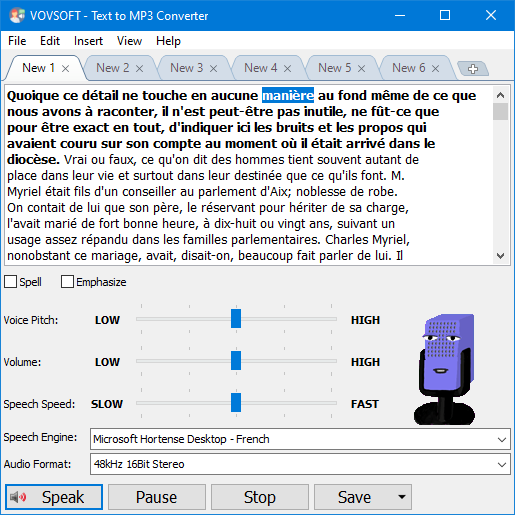
This software supports all the voices available in Windows. It can read aloud any text document and save as MP3 or WAV file.

 Responses (7)
Responses (7)