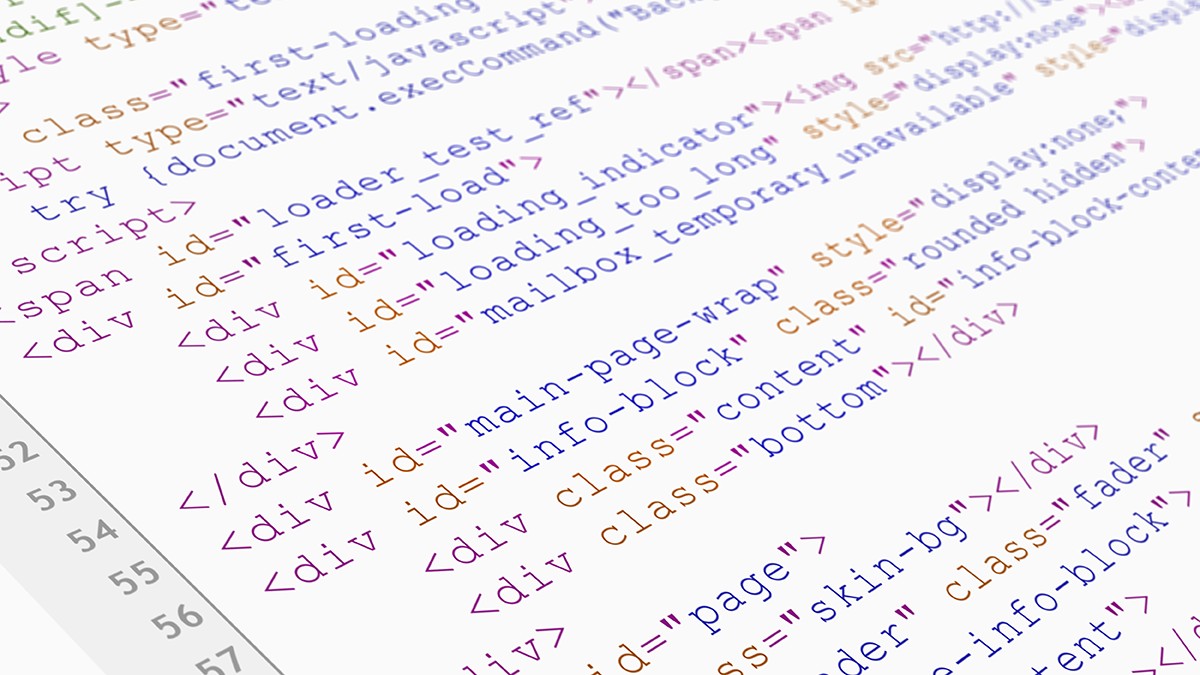
 Last updated 1 year ago
Last updated 1 year agoText Edit Plus supports 2 text engines: SynEdit and Classic
The default text engine is SynEdit, however users are free to switch between them. Use the Options menu, then click Text Engine.
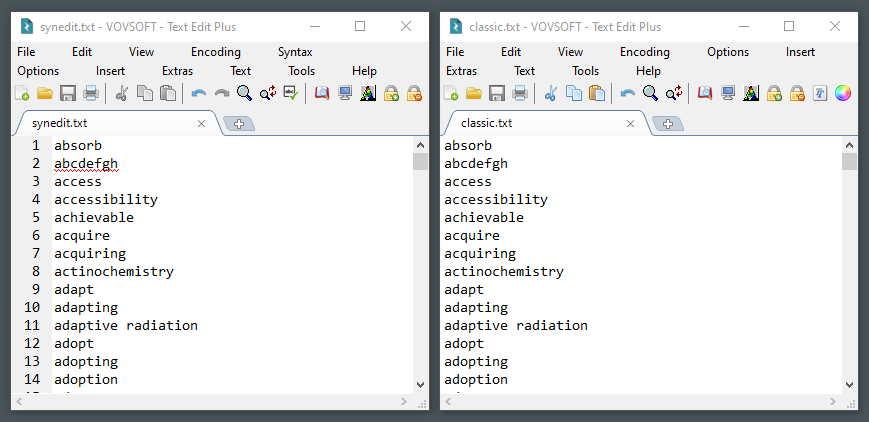
SynEdit is an open-source editor component, not based on the Windows common controls. Vovsoft's SynEdit implementation has some pros and cons.
 Syntax highlighting
Syntax highlighting
 Gutter (line numbers)
Gutter (line numbers)
 Spell checker
Spell checker
 Ability to load large text files
Ability to load large text files
 Unicode detector
Unicode detector
 Vertical selection (using Alt)
Vertical selection (using Alt)
 Multiple undo and redo
Multiple undo and redo
 Highlight active line
Highlight active line
 Insert / overwrite key
Insert / overwrite key
 Extra line spacing
Extra line spacing
 Tab options
Tab options
 Only supports fixed-pitch (monospaced) fonts
Only supports fixed-pitch (monospaced) fonts
 Does not support right-to-left (RTL) alignment
Does not support right-to-left (RTL) alignment
Classic text engine uses the common control provided by Microsoft Windows. It's basically the same text engine in Notepad.
 Supports all kinds of fonts
Supports all kinds of fonts
 Supports right-to-left alignment (for languages like Arabic, Hebrew, Persian)
Supports right-to-left alignment (for languages like Arabic, Hebrew, Persian)
 Can not load large text files
Can not load large text files
 Does not support SynEdit's advantages
Does not support SynEdit's advantages

 Responses (3)
Responses (3)