
 Last updated 10 months ago
Last updated 10 months agoConverting text into speech is now easier than ever with the help of Text to MP3 Converter. Whether you want to generate natural-sounding audio for podcasts, audiobooks, or other projects, you can achieve professional results using text-to-speech (TTS) technology. The software provides a simple and efficient way to turn your text into spoken audio using various APIs, including Microsoft SAPI, OpenAI API, and Replicate API.
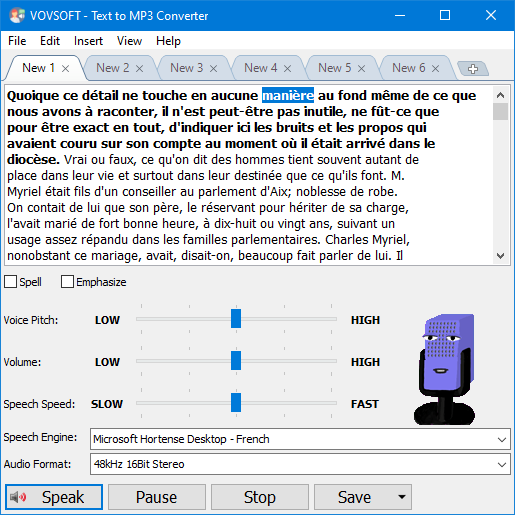
Text to MP3 Converter is a Windows application that allows users to convert text into spoken words and save them as MP3 or WAV files. The software supports multiple text-to-speech engines, giving users flexibility in choosing the right voice and quality for their needs.
Microsoft SAPI – The Speech API (SAPI) is preinstalled in Windows and supports many languages, with voices such as David for English and Hortense for French. It is completely free and works offline, unlike other online APIs. While it provides basic speak functionality, it may not sound as natural as advanced AI-based solutions.
💡 How to Add Text-to-Speech Languages in Windows
OpenAI API – OpenAI’s models provide highly realistic and human-like voices (Alloy, Echo, Fable, Onyx, Nova, Shimmer). If you need natural-sounding speech for professional projects, this API is a great choice. To use OpenAI API, you need to register a free OpenAI account and add some credits (minimum $5) before accessing the API.
TTS: $15 per 1 million characters
TTS HD: $30 per 1 million characters (higher-quality)
Replicate API – Replicate offers various sample voices and allows users to clone any voice using an MP3 file URL. This makes it an excellent option for personalized voice generation. To use Replicate API, you need to register a free Replicate account and enter your credit card before accessing the API. Replicate's usage-based pricing is very affordable. You only pay for what you use on Replicate, billed by the second.
👉 Get Replicate API Key
👉 Replicate Pricing
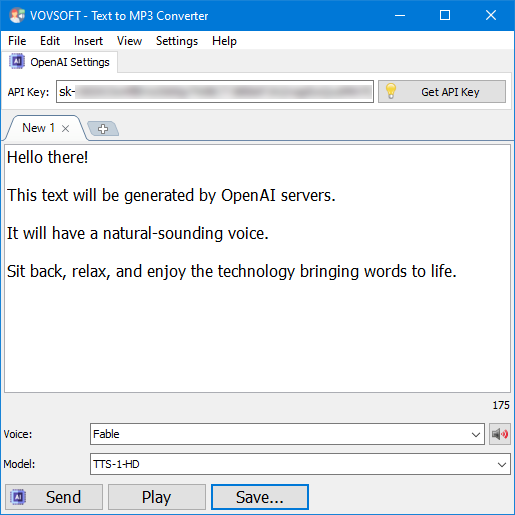
Follow these simple steps to convert text into speech using Text to MP3 Converter:
If you are looking for a reliable way to convert text to spoken audio using APIs, Text to MP3 Converter is an excellent choice. With support for Microsoft SAPI, OpenAI API, and Replicate API, it provides multiple options to generate high-quality speech output. Whether you need a quick conversion or a custom voice, this software can meet your needs effectively.

 Responses (1)
Responses (1)