
 Last updated 1 year ago
Last updated 1 year agoNetwork Alarmer is a user-friendly monitoring tool to track the status of multiple network devices in real-time. By verifying the availability of these devices via their IP addresses, the software provides alerts through automated phone calls or email notifications when any issues arise.
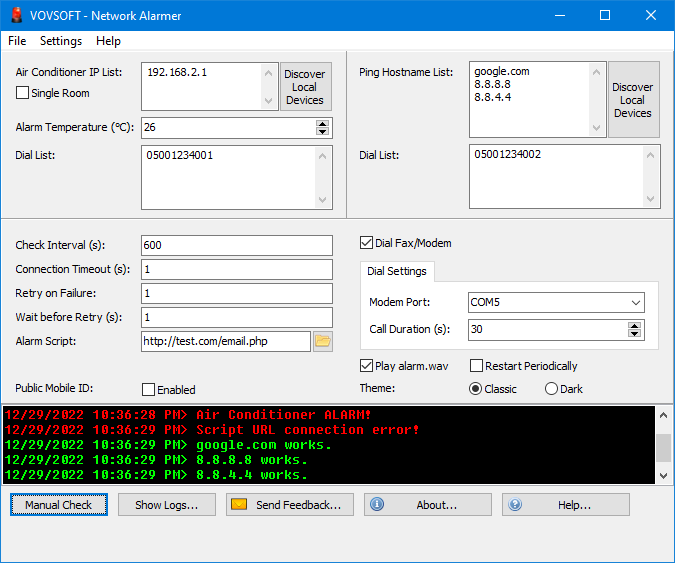
You can add various IP addresses to the "PING Hostname List" and the software will verify whether or not they are online.
"Check Interval" must be filled in seconds. The software will check the IP list regularly and will alarm if any device is unreachable.
In case something goes off course, Network Alarmer can automatically open any file in your computer or call any web URL in order to send email or trigger some other functionality.
Here is a sample PHP email sender script for Network Alarmer:
You need a fax/modem connected to your computer in order to dial numbers. The software will one by one dial all the phone numbers entered into the dial list.
In case of a device failure, an alarm sound will be played. The default sound file can be found at C:\Program Files (x86)\VOVSOFT\Network Alarmer\alarm.wav and it can be replaced by any other desired WAV file.
You can add your cooling device's IP address into the "Air Conditioner IP List". The software will alarm, if the temperature exceeds predefined degrees.
Single Room: If you have more than one cooling device and all of them are in a single room, you can use the "Single Room" checkbox. In this way, one single good temperature data is accepted as "no problem".
Supported cooling device:

 Responses (3)
Responses (3)