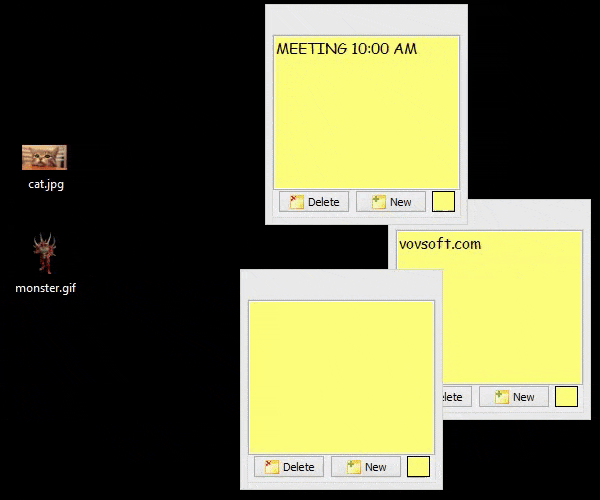How to Add Image into Vov Sticky Notes
 Last updated 5 years ago
Last updated 5 years ago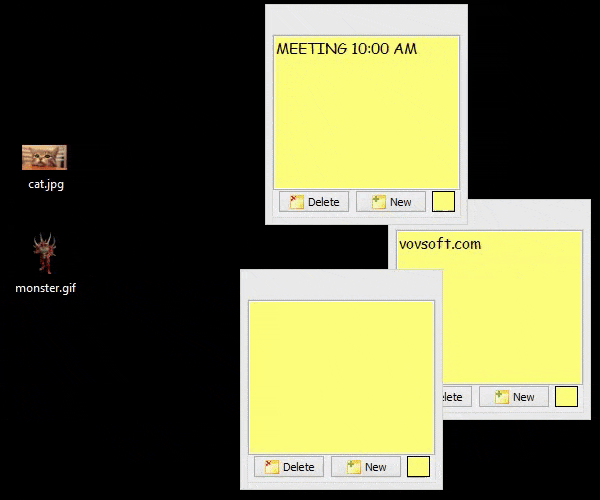
There are multiple ways to insert an image to Vov Sticky Notes:
- Drag & drop an image file from your desktop into a sticker window.
- Copy an image file from your browser (Chrome, Firefox, Edge, Internet Explorer), then paste it into a sticker window.
- Copy an image file from your computer into the clipboard, then paste it into a sticker window.
- Press "Print Screen" button on your keyboard, then paste the screenshot into a sticker window.
 Vov Sticky Notes
Vov Sticky Notes 
Continue Reading
 Last updated 5 years ago
Last updated 5 years ago