Copy Files Into Multiple Folders FAQ
 Last updated 5 years ago
Last updated 5 years ago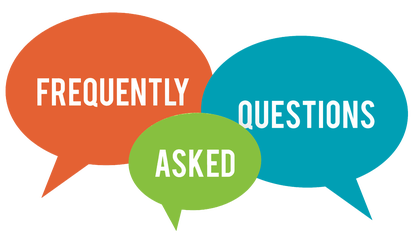
Here you can find a collection of the most frequently asked questions about "Vovsoft Copy Files Into Multiple Folders" software.
While copying files, why do I keep on getting 'Failed' error?
- Your Windows login account should have admin privileges.
- The filenames or directory structure should not be too long. Long names lead problems.
While copying files, why do I keep on getting 'Exist' error?
- "Overwrite Existing Files" checkbox must be checked if you want to overwrite them.
What is the setting "Recognize Environment Variables"?
- Windows has various environment variables such as USERPROFILE. If "Recognize Environment Variables" menu item is checked, then the software will convert %USERPROFILE% to C:\Users\Username.
What is the setting "Recognize Network Drives"?
- If "Recognize Network Drives" menu item is checked, then you can use mapped network drives as path. For example Z:\test.txt will be handled as \\192.168.1.50\test.txt.
What is "Move" mode?
- “Move” mode deletes source files and folders from disk after a successful copy operation.
Other Information:
 Copy Files Into Multiple Folders
Copy Files Into Multiple Folders 
Continue Reading
 Responses (7)
Responses (7)
Rafa
Jul 26, 2024 at 11:25 pm (PST) |
Reply If I have one source folder and two destination folders, how many reads has bee done for each file in source? In other words, for each source file, the program only read once in origin and write at once in both destinations, is it right?
For network shares it's importan to minimize the number or reading operations.
salmmus
Aug 8, 2022 at 05:08 pm (PST) |
Reply Is there a way to autorun a save
*.copf job? I'd prefer if it could automatically copy files and folders when changed, but would settle for a batch command or something that I can autorun at set intervals. I don't want to have to load the software and manually copy the files and folders. I want an automatic process that can be repeatedly scheduled or performed on demand as changes occur.
swarup459
Feb 4, 2021 at 09:22 pm (PST) |
Reply Happy to see that 'Batch Operation' is implemented in v5.0. But, all operations run simultaneously instead of running in Queue. This results in slower transfer speed if the transfers are made to same HDD and overall a slow responsive OS if multiple operations are going on. It would be great if there was an option in the program settings to run Operation Files in Queue. Thank you...
user123
Jan 25, 2021 at 10:29 pm (PST) |
Reply In v4.8 if a *.copf(SOURCE: some directories, TARGET: any directory) is run from Explorer with overwrite enabled in the 'settings.ini', it doesn't actually overwrite files. Instead it asks for skip or replace operation.
But, if the SOURCE contains some files instead of directories, the programs overwrites well.
Any help will be highly appreciated. Thank you...
swarup459
Jan 21, 2021 at 03:01 am (PST) |
Reply Is it possible to execute Jobs(*.copf) made by 'Copy Files Into Multiple Folders' in queue automatically (i.e. Batch Operation)? I cannot find any setting related to that. If not, can you guys implement this feature in the later versions. Thank you.
Vovsoft Support
Jan 21, 2021 at 05:57 am (PST) |
Reply Good idea! We'll try to implement it in future versions. Thank you very much...
salmmus
Aug 9, 2022 at 05:45 am (PST) |
Reply
For now, create a bat file that loads the "*.copf" files and set it to move to the next one only once the first one completes. I can't give you exact commands as I don't have time to find them, but you can search for them. There is a command that halts the next step until the first one completes.
 Last updated 5 years ago
Last updated 5 years ago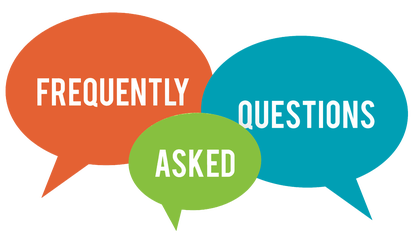
![]() Copy Files Into Multiple Folders
Copy Files Into Multiple Folders 

 Responses (7)
Responses (7)