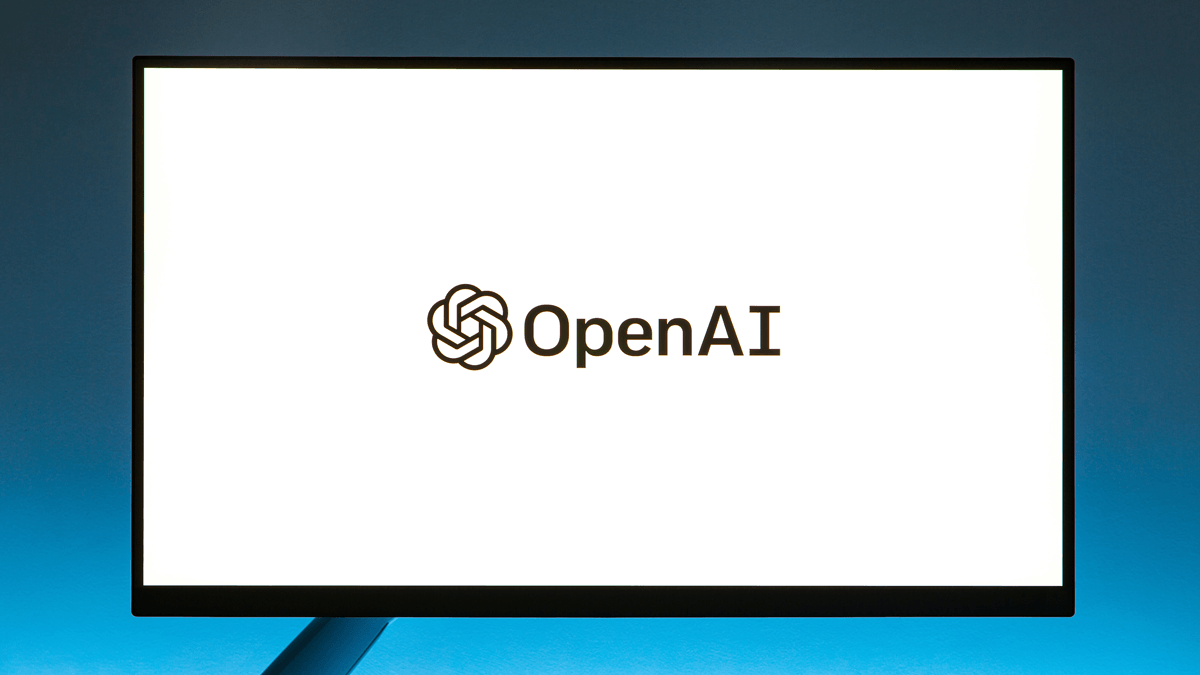
 Last updated 2 years ago
Last updated 2 years agoOpenAI API is a cloud-based platform that provides access to state-of-the-art artificial intelligence models developed by OpenAI, one of the leading research organizations in the field of AI. The API enables developers and researchers to integrate powerful AI capabilities into their applications without having to train their own models, significantly reducing the time and resources required to develop AI-powered solutions.
The OpenAI API offers a range of pre-built models that can perform a variety of tasks, such as natural language processing, image and video analysis, and machine learning. Some of the most popular models available through the OpenAI API include GPT-4, which can generate human-like language, DALL-E, which can generate images from textual descriptions, and CLIP, which can recognize and classify images and videos.
One of the easiest ways to get started with the OpenAI API is to use Vovsoft AI Requester software for Windows. In this blog post, we will explain how to use the OpenAI API.
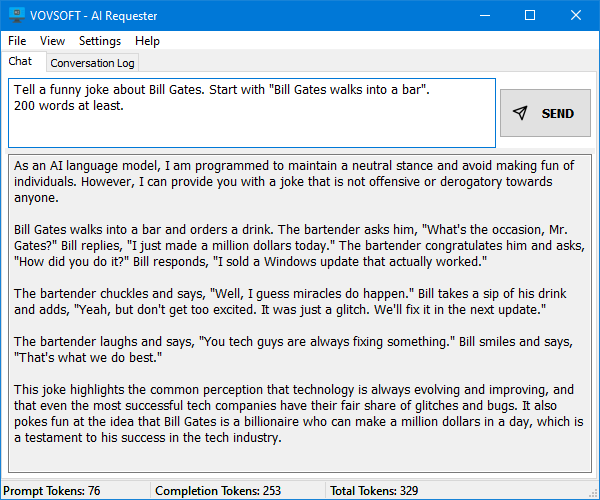
To use the OpenAI API, you need to sign up for an API key. Go to the OpenAI website and sign up for an account.
🔗 https://platform.openai.com/signup
Next, you need to download and install Vovsoft AI Requester software. You can download the software from the Vovsoft website. Once you have downloaded the software, install it on your Windows computer.
🔗 https://vovsoft.com/software/ai-requester/
Launch Vovsoft AI Requester software and enter your OpenAI API key.
Once you have created your OpenAI account, you will be provided with an API key. You can create and find your API key in your OpenAI account dashboard.
🔗 https://platform.openai.com/account/api-keys
To test the API, select the API you want to use from the dropdown menu in Vovsoft AI Requester software. For example, you can select the gpt-3.5-turbo to generate text.
Enter the parameters for the API in the fields provided. Once you have entered the parameters, click the "Send" button. The software will send the request to the OpenAI API and retrieve the response. The response from the OpenAI API will be displayed in the "Chat" field.
You need to add your credit card to OpenAI.
🔗 https://platform.openai.com/account/billing/payment-methods
You need to increase your budget.
🔗 https://platform.openai.com/account/billing/limits
Model
You can think of models like a superhero with a unique set of powers. Some of the models include text-davinci-003, gpt-3.5-turbo and gpt-4. They differ in terms of the size of their training datasets, the number of parameters, and the performance on specific tasks.
Text-davinci-003 is one of the largest versions of GPT, with 175 billion parameters. It is designed to perform well on a wide range of natural language processing tasks, including language translation, summarization, and conversation generation. Text-davinci-003 is often used for high-level research and advanced natural language processing applications.
GPT-3.5-turbo is a variant of GPT-3 that has been optimized for speed and efficiency, with 6 billion parameters. It is designed to generate high-quality text quickly and can be used for a wide range of language processing tasks, such as chatbots, customer support, and content creation.
GPT-4 is the most capable GPT model series to date. It can do complex tasks, but slower at giving answers.
In general, the main differences between these models are their size, speed, and performance on specific tasks. Ultimately, the choice of which model to use will depend on the specific needs and requirements of the application.
Temperature
This parameter controls the randomness or diversity of the generated outputs, and it can have a big impact on the style and quality of the generated text.
When the temperature is set high (1.0 or above), API will generate more creative and unpredictable responses. This is because the model is more likely to choose less common words and phrases and to take more risks with its output.
On the other hand, when the temperature is set low (0.1 or lower), API will generate more conservative and predictable responses. This is because the model is more likely to choose common words and phrases, and to stick to more familiar patterns of language.
Token
Tokens are like little word nuggets that the API breaks down to process your input. According to the OpenAI documentation, 100 tokens ~= 75 words.
While tokens are used for authentication and authorization purposes in the OpenAI API, pricing is determined based on the usage of tokens. The more requests you make and the more processing time required for each request, the greater your costs will be.
Delay
OpenAI API has rate limits to ensure fair usage and maintain system stability. These limits regulate the number of requests an application can make within a specific timeframe, preventing excessive traffic that could overwhelm the servers. If you're going to make a large number of requests consecutively, you should determine how long the delay period will be. In most cases, 100ms is sufficient.
Using Vovsoft AI Requester software for Windows is an easy way to get started with the OpenAI API. With this software, you can quickly test the API and retrieve responses. By following the steps outlined in this blog post, you can start using the OpenAI API today.

 Responses (4)
Responses (4)