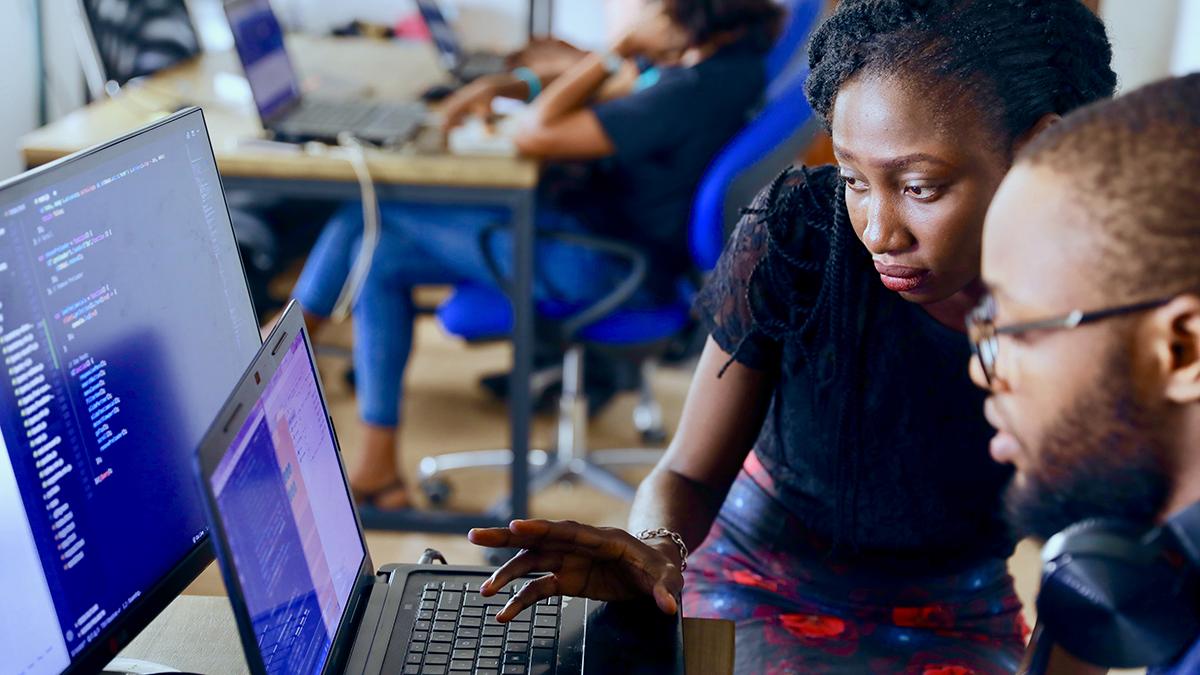
 Last updated 2 years ago
Last updated 2 years agoWhen trying to install/uninstall an application, sometimes a warning dialog such as the following appears.
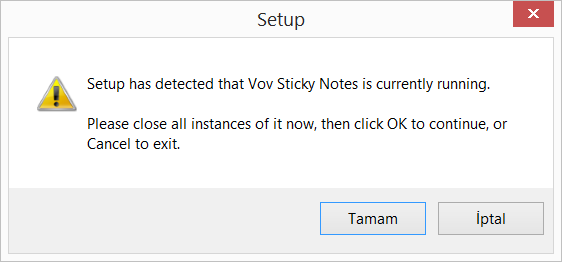
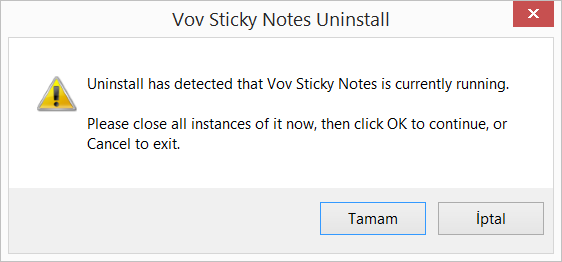
You can try to find the running application on Windows system tray.
Then, right-click the application icon and close it.
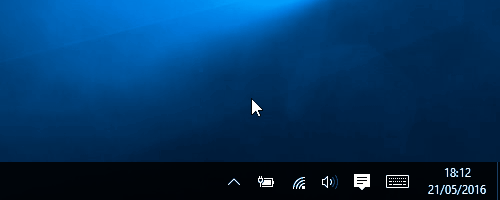
After closing the application using its system tray icon, you will probably be able to uninstall it or install its new version.
If you are still unable to close the application, you can kill the process with the help of "Task Manager" by following the steps:

 Responses (3)
Responses (3)