 Last updated 1 year ago
Last updated 1 year agoHealth is the greatest wealth and the best investment of your life. Many don't realize how important it is to step away from the monitor and take a break. This isn't just for your physical health, but your mental health.
Health Break Reminder is a 'take a break reminder' software for long-time computer users. You don't have to test the limits of your eyes, your hands, or your sanity. Use Health Break Reminder to ensure you take a break during long days of computer usage.
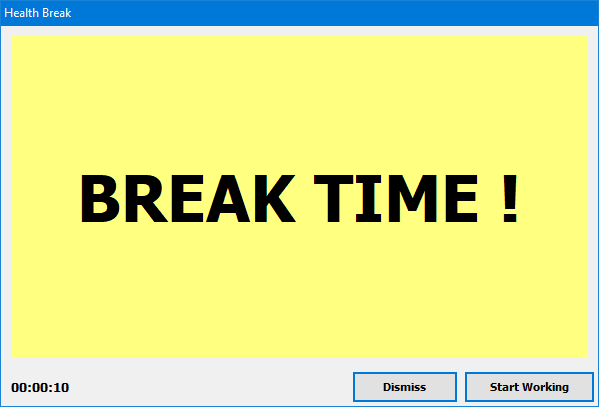
⏰ Health Break Reminder will regularly warn you after the specified "Work Time" such as 20 minutes. You can click "Dismiss" button to continue working for a little more. If you click "Dismiss", Health Break Reminder will become a small and semi-transparent window in order to make sure you don't forget about resting. After you take your rest, you can click "Start Working" button for another computer session. You can change the "Work Time" at any time by using the right-click menu item "Settings".
👉 We suggest at least 5 minutes in every hour should be spent away from the screen as a minimum guideline, but it’s also important to make sure you change posture regularly, refocus eyes; and doing some simple stretching exercises can be very useful too. For your eyes, try the 20-20-20 rule — every 20 minutes, look up from your screen at something about 20 feet away for about 20 seconds. This will give the muscles in your eyes a chance to relax.
Health Break Reminder has a lot of features you can utilize. In order to view application menu, you can either right-click inside the application window or right-click on the system tray icon.
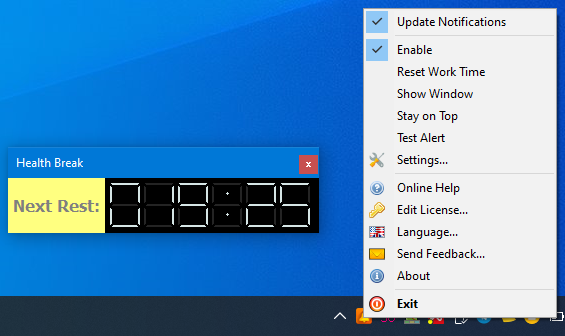
Update Notifications: Displays notification at start-up if new version exists.
Enable: Countdown continues or not.
Reset Work Time: Countdown restarts.
Show Window: Displays application window if not in sight.
Stay on Top: Displays application on top of all other applications.
Test Alert: Displays immediate "Break Time!" alert.
Settings: Displays application settings.
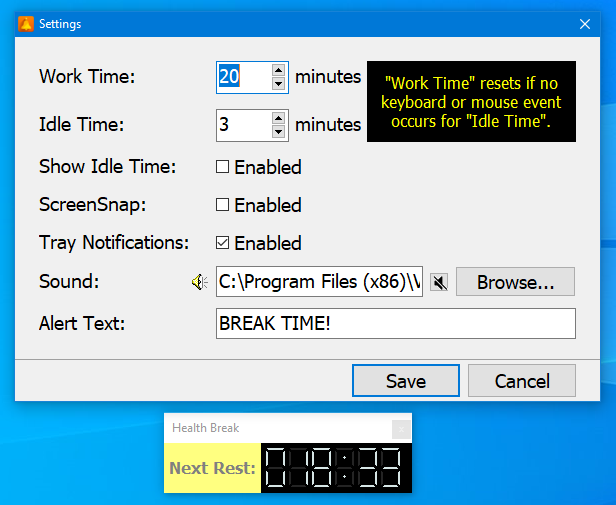
If no input events from your keyboard or mouse are detected then the software resets the work time automatically assuming that you have been taking a break already.
Health Break Reminder can only understand whether you are still using your computer by detecting your keyboard and mouse actions. "Work Time" resets if no keyboard or mouse event occurs for "Idle Time" such as 3 minutes. In this way, you can start working at your computer again without having to click "Reset Work Time" menu item.
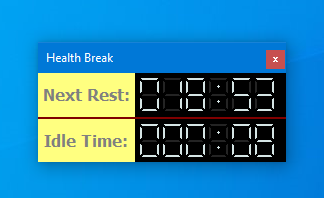

 Responses (1)
Responses (1)